I have a
number of Tuya (Smart Life) lightbulbs and while these are integrated seamlessly
with Amazon Voice Services and Google Home, I would also like to be able to
control remotely, via Python and also directly by voice from my XMOS VocalFusion™
Stereo Dev Kit (https://www.xmos.com/support/boards?product=37033).
I looked
into the Tuya API (https://iot.tuya.com) and decided that it would be much
easier to control the lights via IFTTT.
Here is
a step-by-step guide.
First we
need to enable Webhooks, to allow us to trigger the event via a URL. To do so,
search for “Webhook” here : https://ifttt.com/search
Click on
"Webhooks" and activate it.
Get your
Webhooks URL here : https://ifttt.com/services/maker_webhooks/settings
This
will give you a URL that looks like :
https://maker.ifttt.com/use/xxxxxxxxxxxxxxxxxx
Where
xxxxxxxxxxxxxxxxxx is your key, which we will use later.
To
create a private Applets go to : https://platform.ifttt.com/p/username/applets/private
- note the username is your IFTTT username.
Click
New Applet and fill out the fields :
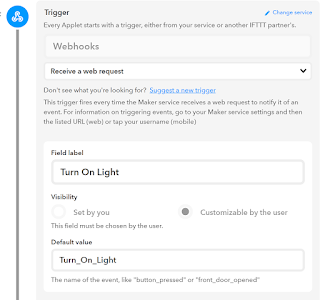
Note for
triggering events using URLs I find it easier to ensure there are no spaces in
the trigger name e.g. “Turn_On_Light”.
Scroll
Down to Action and enter the details :
Enter a
Title and Description. I just used “Turn On Light”
Click
Save.
Click
“Enable On IFTTT”
Turn The
Applet On.
You can also create an Applet to turn off the Light. Or to make it easy, just go to the Applet Preview Page and hit “Copy” for the above Applet.
Modify
the details of the new Applet and click Save.
You can
view your private Applets here : https://platform.ifttt.com/p/username/applets/private
To test
your Applet go to here : https://maker.ifttt.com/use/xxxxxxxxxxxxxxxxxx
Enter
then name of your Applet “Turn_On_Light” in {event} and click “Test It”.
Now our
Applets are setup and tested we only need the URLs for turning on and off the
light, these are :
https://maker.ifttt.com/trigger/Turn_On_Light/with/key/xxxxxxxxxxxxxxxxxx
https://maker.ifttt.com/trigger/Turn_Off_Light/with/key/xxxxxxxxxxxxxxxxxx
To
trigger the events, just open up the above URLs in a browser and you should be able
to remotely control the light.
Alternatively,
using Python requests you can do :
import
requests
requests.post("https://maker.ifttt.com/trigger/Turn_On_Light/with/key/xxxxxxxxxxxxxxxxxx")
If you have found this solution useful then please do hit the Google (+1) button so that others may be able to find it as well.
Numerix-DSP Libraries : http://www.numerix-dsp.com/eval/
Numerix-DSP Libraries : http://www.numerix-dsp.com/eval/
Copyright © 2019 Delta Numerix





